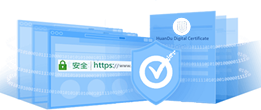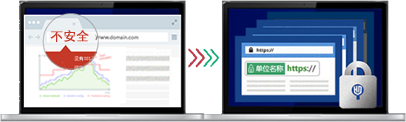SafeNet 驱动程序允许您启用代码签名者身份验证。启用后,SafeNet 会在您签署代码之前弹出,并要求您输入密码以验证您是实际签署人。
注意: 您需要在要使用 EV 代码签名证书 token 来签署代码的电脑上安装 SafeNet 驱动程序和客户端软件。
Windows 版本:
![]() SafeNetAuthenticationClient-x32.zip
SafeNetAuthenticationClient-x32.zip
![]() SafeNetAuthenticationClient-x64.zip
SafeNetAuthenticationClient-x64.zip
注意:需要在win7以上系统使用,如果在win7使用,必须打系统补丁KB3033929 下载
其他系统:
Mac:下载
Linux:下载
支持以下操作系统:
• Windows Server 2008 R2 SP1 (32-bit, 64-bit)
• Windows Server 2008 SP2 (32-bit, 64-bit)
• Windows Server 2012 and 2012 R2 (64-bit)
• Windows Server 2016 (64-bit)
• Windows 7 SP1 (32-bit, 64-bit)
• Windows 8 (32-bit, 64-bit)
• Windows 8.1 (32-bit, 64-bit)
• Windows 10 (32-bit, 64-bit)
• MAC OS X 10.13.1 and 10.14
• Linux Distributions: Ubuntu 18.04.2 LTS and 19.04, CentOS 7.6
(and 6.10), Red Hat 8 (and 7.6), SUSE Linux enterprise desktop
15, Fedora 30, Debian
下载对应的驱动程序后,运行 SafeNet Authentication Client 安装程序(双击 SafeNetAuthenticationClient-x64.msi )。
在 SafeNet Authentication Client Setup Wizard 中,完成以下步骤来安装驱动程序:
1、在 欢迎使用 SafeNet 身份验证客户端安装向导 页面上,单击下一步 开始软件安装过程。

2、在 界面语言 页面的下拉列表中,选择界面语言(根据您的习惯选择),然后点击 下一步。

3、在 许可协议 页面上,通读许可协议,选择我接受许可协议 ,然后单击 下一步。

4、在 目标文件夹 页面上,选择您要安装 SafeNet 身份验证客户端的位置,然后单击 下一步。

5、在向导已准备好开始安装 页面上,单击 安装。
6、安装软件可能需要几分钟时间,请耐心等候。

7、在 SafeNet Authentication Client 已安装 页面上,单击 Finish 退出 SafeNet Authentication Client Setup 。

至此,您已安装 SafeNet 客户端软件 。